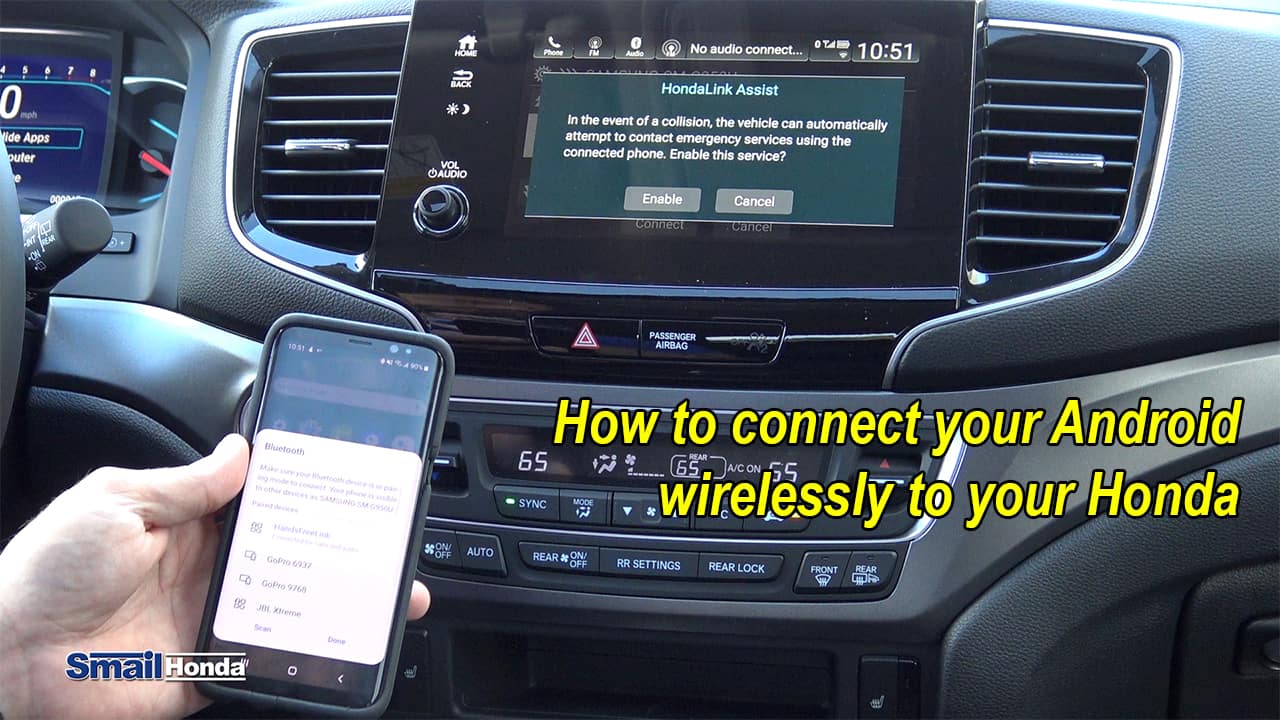To connect Honda Bluetooth, activate Bluetooth on your mobile device and press the Home button on your Honda multimedia screen. Then, select “Phone” and confirm by selecting “Yes.”
You will be prompted to add a new device, tap “Yes” to connect your phone.

Credit: www.youtube.com
Understanding Honda Bluetooth
Discover how to easily connect your mobile phone to your Honda vehicle’s Bluetooth system. Follow step-by-step instructions and overcome common issues to ensure a seamless connection for hands-free calling and audio streaming.
Introduction To Honda Bluetooth
Honda Bluetooth technology offers seamless connectivity between your devices and your Honda vehicle.
Benefits Of Connecting Honda Bluetooth
By connecting Bluetooth to your Honda, you can enjoy hands-free calling, stream music wirelessly, and access other convenient features.
Honda Bluetooth allows you to pair your smartphone with your car’s audio system wirelessly.
You can make and receive calls, play music, and access other phone functionalities through your car’s controls.
Ensure your phone’s Bluetooth is enabled and discoverable, then follow the pairing instructions on your Honda’s multimedia screen.
Step-by-Step Honda Bluetooth Setup Guide:
1. Activate Bluetooth on your mobile device and access the phone menu on your Honda’s multimedia screen.
2. Confirm the pairing process and add a new device to start the connection.
3. Select “Add Bluetooth Device” and choose your phone from the list to establish the connection.
Common Issues:
- Re-pair Your Devices if connection fails.
- Check Passkey or PIN requirements for some Honda models.
- Troubleshoot why Bluetooth isn’t working properly in your Honda.
Additional Resources:
- Watch tutorials on YouTube for visual guidance on Honda Bluetooth setup.
- Visit authorized Honda service centers for professional assistance with Bluetooth connectivity.
Keep your devices and Honda’s Bluetooth system updated to ensure smooth operation and enhanced connectivity.
How To Pair Mobile Phones With Honda Bluetooth
Pairing your mobile phone with your Honda’s Bluetooth system allows for convenient hands-free calling and audio streaming while on the road. Follow these simple steps to get your devices connected seamlessly.
Step 1: Activate Bluetooth On Your Mobile Device
Ensure that Bluetooth is enabled on your mobile phone. Navigate to your device settings and turn on the Bluetooth feature.
Step 2: Access Bluetooth Settings On Honda Multimedia Screen
Press the Home button on your Honda’s multimedia screen located at the top left corner. Select the “Phone” option and confirm by pressing “Yes”.
Step 3: Add Or Connect A New Device
After confirming, you will be prompted to add a new device. Select “Yes” to proceed. Next, choose “Add Bluetooth Device” on the screen and follow the on-screen instructions to pair your mobile phone.
Troubleshooting Honda Bluetooth Connection
Connect your Honda Bluetooth hassle-free by following these simple steps: activate Bluetooth on your device, press the “Phone” button on your Honda multimedia screen, select “Add Bluetooth Device,” and choose your phone from the list. Tap “Connect” to complete the pairing process.
Re-pair Your Devices
If you experience connectivity issues with your Honda Bluetooth, one of the initial troubleshooting steps is to re-pair your devices. Start by unpairing your smartphone from the Honda’s infotainment system and re-pair them. Ensure that your phone’s Bluetooth is discoverable during this process.
Check Passkey Or Pin
Some Honda vehicles may require a passkey or PIN to complete the pairing process. Ensure that you have the correct passkey or PIN and input it when prompted during the Bluetooth connection setup.
Ensuring Mobile Device Compatibility
It’s essential to ensure that your mobile device is compatible with your Honda’s Bluetooth system. Make sure that Bluetooth is activated on your mobile device, and check the device’s compatibility with your Honda’s multimedia screen. If necessary, refer to the Honda owner’s manual for a list of compatible devices.

Credit: www.fisherhonda.com
Pairing Additional Phones To Honda Bluetooth
Are you looking to connect multiple phones to your Honda Bluetooth system? Pairing additional phones is a simple process that allows you to effortlessly switch between devices. Follow these easy steps to connect additional phones to Honda Bluetooth.
Step 1: Access Bluetooth Settings
To begin, make sure that the Bluetooth function is activated on your mobile device. On your Honda multimedia screen, tap the Home button located at the top left. Then, press “Phone” and confirm by selecting “Yes.” You will be prompted to add a new device, so tap “Yes” to proceed.
Step 2: Select ‘add Bluetooth Device’
Once you have accessed the Bluetooth settings, navigate to the option that says “Add Bluetooth Device.” Select this option to initiate the pairing process for your additional phone.
Step 3: Connect Additional Phone From The List
After selecting “Add Bluetooth Device,” you will see a list of available devices. Choose the phone that you want to connect and select “Connect.” The Honda Bluetooth system will establish a connection with the selected phone.
That’s it! You have successfully paired an additional phone to your Honda Bluetooth system. Now you can easily switch between devices and enjoy a seamless and convenient hands-free experience while driving.
Connecting Android To Honda Bluetooth
Connecting your Android device to your Honda’s Bluetooth system allows you to seamlessly integrate your smartphone with your vehicle, enabling hands-free calling, music streaming, and more. Below are the essential steps to successfully pair your Android device with Honda Bluetooth.
Activate Bluetooth On Your Android Device
To start the process, ensure that Bluetooth is activated on your Android device. Navigate to the device’s settings and turn on the Bluetooth feature.
Access Bluetooth Settings On The Vehicle Infotainment Screen
On the infotainment screen of your Honda vehicle, access the Bluetooth settings. This can typically be done by tapping on the ‘Phone’ or ‘Bluetooth’ option on the display.
Pair Android Device With Honda Bluetooth
Once you’ve accessed the Bluetooth settings on the vehicle’s infotainment screen, select the option to pair a new device. Ensure that your Android device’s Bluetooth is discoverable during this process. Once your device is detected, select it from the available devices list to initiate the pairing process. Follow any on-screen prompts and, if required, enter a passkey or PIN to complete the pairing.

Credit: m.youtube.com
Pairing Iphone With Honda Bluetooth
When connecting your iPhone to Honda Bluetooth, it’s essential to follow the correct steps to ensure a seamless pairing process.
Ensuring Bluetooth Is Discoverable On Iphone
To begin, make sure Bluetooth on your iPhone is set to discoverable mode to allow the Honda system to detect your device.
Accessing Bluetooth Settings On Honda Display Audio
Access the Bluetooth settings on the Honda Display Audio by navigating to the phone section and selecting Yes to confirm the connection.
To pair your iPhone with Honda Bluetooth, follow these simple steps:
- Activate Bluetooth on your iPhone and ensure it is discoverable.
- On the Honda dashboard, select Phone and then Yes to add a new device.
- Choose your iPhone from the list of available devices and confirm the pairing.
By following these steps, you can easily pair your iPhone with Honda Bluetooth for hands-free connectivity.
Importing Phonebook And Call History Data To Honda Bluetooth
To import phonebook and call history data to Honda Bluetooth, follow these steps: Activate Bluetooth on your mobile device. On the Honda multimedia screen, press ‘Phone’ and tap ‘Yes’ to add a new device. Select ‘Add Bluetooth® Device’, choose a phone from the list, and tap ‘Connect’ to complete the process.
Importing Data To Honda Bluetooth
Importing your phonebook and call history data to your Honda Bluetooth system is essential for seamless connectivity and convenience while driving. By following a few simple steps, you can easily access and import this data to your Honda multimedia screen.
Access Phonebook And Call History On Honda Multimedia Screen
1. Ensure Bluetooth is activated on your mobile device.
2. Press the Home button on the top left of your Honda multimedia screen.
3. Select “Phone” and confirm by pressing “Yes”.
4. Tap on “Add a new device” when prompted.
Next, follow these steps to import your phonebook and call history data:
- Press the Phone button on the Honda multimedia screen.
- Choose the option to import phonebook data.
- Select the desired contacts you want to import.
- Confirm the import process.
- For call history, navigate to the appropriate section on the screen.
- Choose the option to import call history data.
- Select the call logs you want to import.
- Complete the import process.
By following these steps, you can easily import your phonebook and call history data to your Honda Bluetooth system, allowing you to stay connected and organized while on the road.
Frequently Asked Questions
How Do I Connect My Phone To My Honda Bluetooth Car?
To connect your phone to your Honda Bluetooth car, activate Bluetooth on your phone. Then, on your Honda, go to Settings, tap Phone, select Add Device, and follow on-screen instructions.
How Do I Connect My Bluetooth To My Honda Radio?
To connect Bluetooth to your Honda radio, activate Bluetooth on your mobile device. Press “Phone” on the car screen, select “Add Bluetooth Device,” then choose your phone and hit “Connect. “
How Do I Connect My Iphone To My Honda Connect?
To connect your iPhone to your Honda Connect, go to phone settings, enable Bluetooth, and select your car’s name to pair.
Why Won’t My Honda Connect To Bluetooth?
To troubleshoot Bluetooth connectivity issues with your Honda, try these steps: 1. Unpair and re-pair your smartphone from your Honda’s infotainment system. 2. Ensure that your phone’s Bluetooth is discoverable during the pairing process. 3. Check if your vehicle requires a passkey or PIN to complete the pairing process.
4. Make sure Bluetooth is activated on your mobile device. 5. Follow the on-screen prompts on your Honda multimedia screen to add and connect a new device. If the issue persists, contact your Honda dealership for further assistance.
Conclusion
Connecting your Honda Bluetooth is a seamless process that enhances your driving experience. With these simple steps, you can easily pair your mobile phone and enjoy hands-free connectivity in your Honda vehicle. Stay connected and make your journeys more enjoyable with Honda Bluetooth technology.