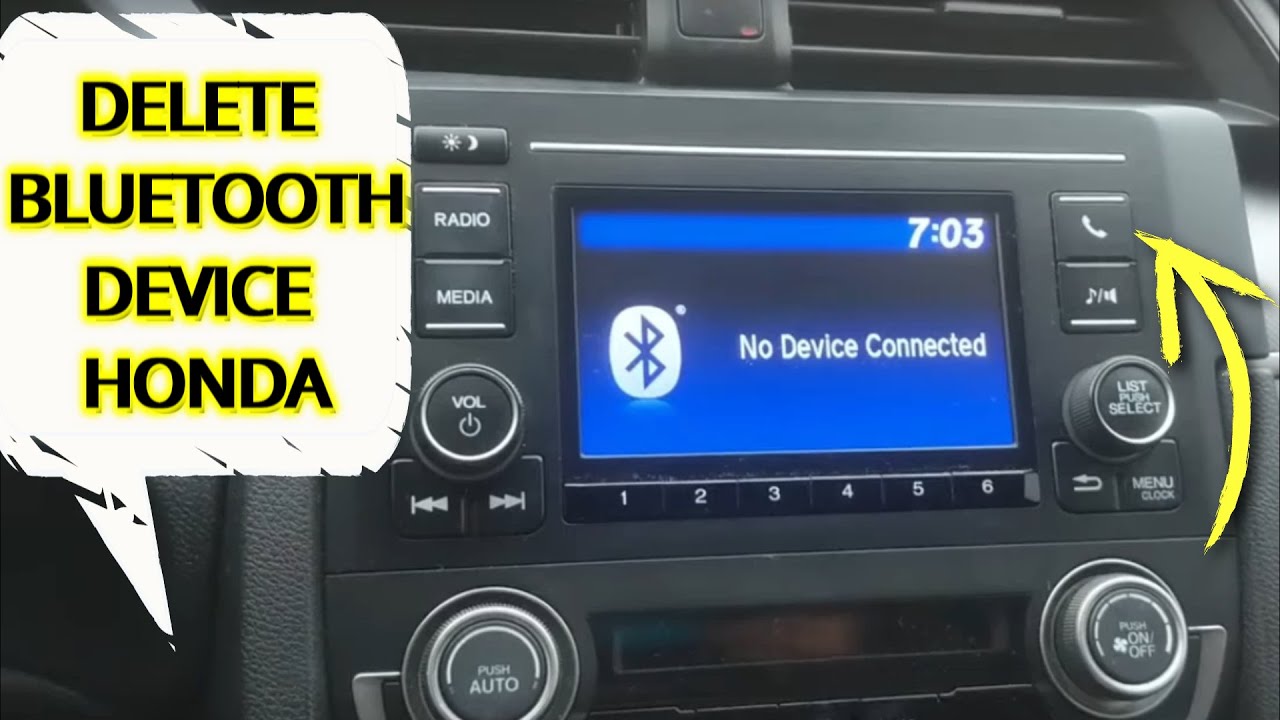To delete a phone from Bluetooth in a Honda Civic, navigate to “Phone Settings,” select “Bluetooth Device List,” choose the device, and opt for “Delete This Device.” In Honda Civic, removing a phone from Bluetooth involves a few simple steps.
By accessing the menu, selecting the specific device, and confirming deletion, you can easily disconnect your phone from the car’s Bluetooth system. These steps ensure a smooth disconnection process without the need for complex procedures, allowing you to manage your device connectivity effortlessly in your Honda Civic.
Steps For Deleting Phone From Bluetooth
Deleting a phone from the Bluetooth system in your Honda Civic is a simple process that can help you manage your connected devices efficiently. Follow these steps for a seamless removal:
Accessing Phone Settings On Honda Civic
Scroll to “Phone Settings” and press the control stick to select it on your Honda Civic dashboard.
Navigating To Bluetooth Device List
Within the phone settings, find and select “Bluetooth Device List” by pressing the control stick.
Selecting And Deleting The Device
Choose the specific device you wish to remove from the list by pressing the control stick.
Scroll down the menu to “Delete This Device” and select it using the control stick.
Ensure each step is executed accurately to successfully delete a phone from the Bluetooth system of your Honda Civic.

Credit: www.jdpower.com
Alternative Methods For Bluetooth Reset
When troubleshooting connectivity issues in your Honda Civic, there are alternative methods available to reset Bluetooth settings. These methods offer solutions beyond the typical deletion process. Explore the following alternative options.
Using Smartphone Settings
If your phone is having trouble connecting to your Honda Civic’s Bluetooth system, try accessing your smartphone settings to reset the connection. This method can clear any lingering issues between your phone and the car’s Bluetooth system.
Performing A System Reboot From The Civic’s Home Screen
To perform a complete system reset from your Civic’s home screen, navigate to the Bluetooth settings and initiate a reboot. This method can help resolve persistent Bluetooth pairing problems and ensure a fresh connection between your phone and the car.
Troubleshooting Bluetooth
Bluetooth connectivity issues in Honda Civic can be frustrating, but troubleshooting them can help resolve the problems. Below are some common issues and solutions on how to delete a phone from the Bluetooth system in a Honda Civic.
Inability To Permanently Delete Bluetooth Devices
If you find that you are unable to permanently delete Bluetooth devices from your Honda Civic, try a factory reset of the infotainment system. This can often resolve underlying software issues and may allow you to delete the devices successfully. Here are the steps to perform a factory reset:
- Turn on the infotainment system.
- Navigate to the Settings menu.
- Select ‘System’ or ‘Device’ options.
- Choose ‘Reset’ or ‘Factory Reset’.
- Follow the on-screen prompts to confirm the reset.
Difficulty In Deleting A Specific Device
If you are experiencing difficulty in deleting a specific Bluetooth device from your Honda Civic, try the following steps:
- Access the ‘Bluetooth Device List’ in the infotainment system.
- Select the specific device you want to delete.
- Choose the ‘Delete This Device’ option.
- Confirm the deletion when prompted.
It is important to ensure that the device you want to delete is not currently connected to the vehicle. If the device is in use, disconnect it first before attempting to delete it from the Bluetooth device list.

Credit: www.jdpower.com
Enhancing Bluetooth Connectivity
In today’s fast-paced world, staying connected while on the go is essential. Bluetooth technology has revolutionized how we interact with our vehicles, allowing us to seamlessly integrate our smartphones with our Honda Civic’s audio system. However, there may be instances where you need to delete a phone from the Bluetooth system, whether to remove an old device or address connectivity issues. In this article, we will guide you through the process of enhancing Bluetooth connectivity in your Honda Civic by clearing paired phones from the system and optimizing the Bluetooth connection.
Clearing Paired Phones From The System
If you have previously connected multiple phones to your Honda Civic’s Bluetooth system and want to remove a specific device, follow these steps:
- Start by turning on your vehicle’s radio.
- Locate the phone button icon on the left side of the radio screen and press it.
- A menu will appear, and you should select “Phone Setup” using the radio dial.
- Scroll down until you see “System Clear” and select it.
- From there, navigate to “Bluetooth Setup” and select it.
- Scroll down until you find “Delete Device,” and select it.
- A list of paired phones will be displayed. Choose the phone you wish to remove.
- Confirm the deletion by selecting “Yes.”
By following these simple steps, you can easily clear the paired phones from your Honda Civic’s Bluetooth system, ensuring a streamlined and efficient connectivity experience.
Optimizing Bluetooth Connectivity
While clearing paired phones can address connectivity issues, optimizing Bluetooth connectivity in your Honda Civic is equally important. Here are some tips to enhance your Bluetooth experience:
- Ensure that your phone’s Bluetooth is enabled and in discoverable mode.
- Make sure the distance between your phone and the Honda Civic is within the recommended Bluetooth range.
- Keep your Honda Civic’s software and firmware updated to ensure compatibility with the latest Bluetooth protocols.
- Avoid obstructions that may interfere with the Bluetooth signal, such as metal objects or electronic devices.
- Consider disabling or temporarily turning off other Bluetooth devices in close proximity to avoid signal interference.
- Regularly clean the contacts between your phone and the Honda Civic’s Bluetooth system to prevent any dust or debris from affecting connectivity.
By following these optimization tips, you can ensure a smooth and reliable Bluetooth connection between your mobile device and your Honda Civic, making your driving experience more enjoyable.

Credit: www.youtube.com
Frequently Asked Questions
How Do I Remove A Bluetooth Device From My Honda Civic?
To remove a Bluetooth device from your Honda Civic, go to the “Phone Settings” and select “Bluetooth Device List. ” Then, choose the device you want to remove and select “Delete This Device. “
How Do I Delete A Phone From My 2012 Honda Civic?
To delete a phone from your 2012 Honda Civic’s Bluetooth device list, follow these steps: 1. Press the “Phone Settings” option on the control stick. 2. Select “Bluetooth Device List” from the menu. 3. Choose the phone you want to remove.
4. Select “Delete This Device” to remove it from the list. This will ensure that the phone is no longer paired with your Honda Civic’s Bluetooth system.
How Do I Reset My Honda Civic Bluetooth?
To reset your Honda Civic Bluetooth, go to “Phone Settings” and select “Bluetooth Device List”. Choose the device and then select “Delete This Device”. Reset complete!
How Do I Remove A Paired Phone From My Car Bluetooth?
To remove a paired phone from your car Bluetooth, go to the phone settings and select Bluetooth Device List. Choose the device you want to remove and select “Delete This Device. “
Conclusion
To remove a phone from Bluetooth in Honda Civic, follow these simple steps. First, go to “Phone Settings” and select “Bluetooth Device List”. Then, choose the device you want to delete and select “Delete This Device”. By following these steps, you can easily remove a phone from the Bluetooth system in your Honda Civic.
Keep your Bluetooth device list updated and enjoy a seamless driving experience.